18 STEPS
1. The first step is to open the database you'd like to search. In this case, we'll use U.S. History in Context from Gale.
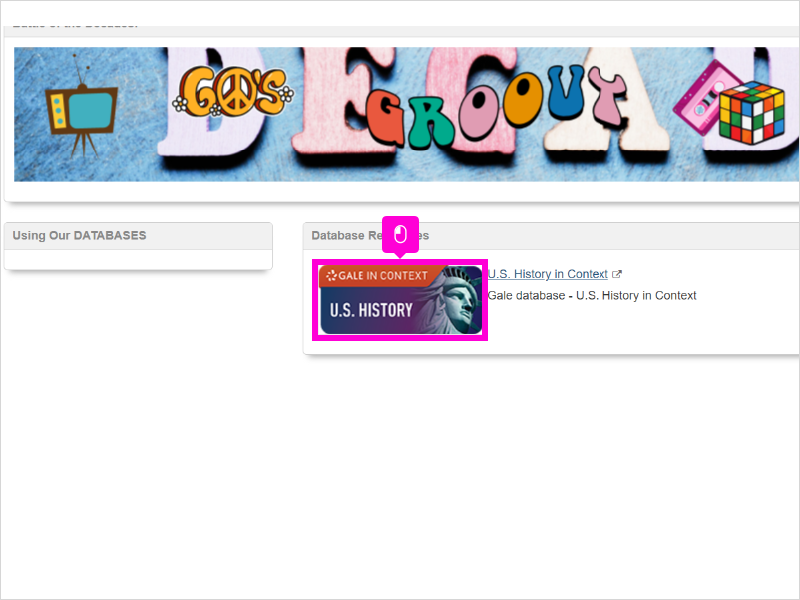
2. Your first stop in ANY database should be to sign in with your school Google Account. This connects the database to your Google Drive.
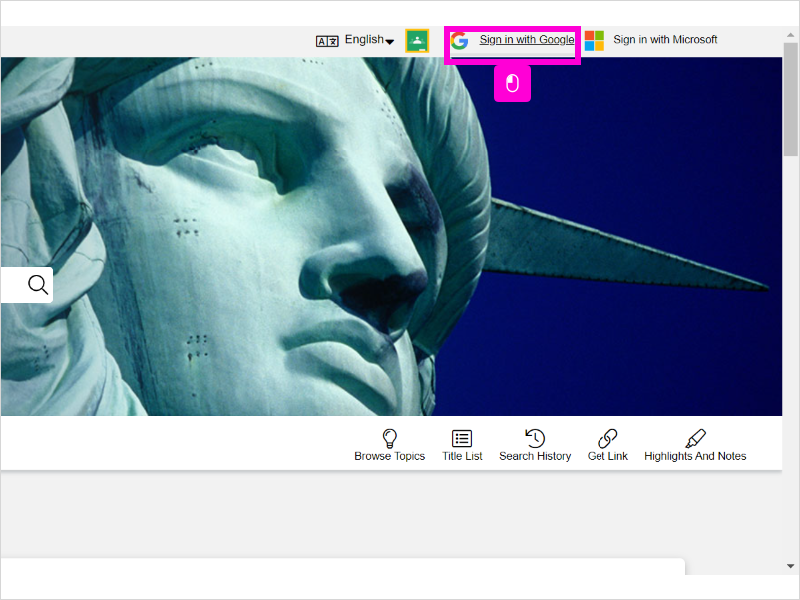
3. Use your SCHOOL account.
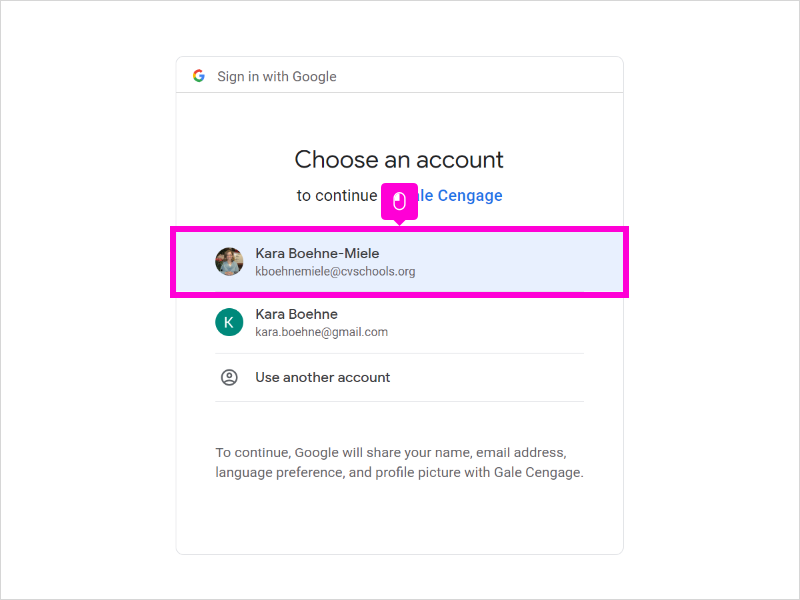
4. Now that you're logged in, you can begin to search. The US History Database is easily searched by decade. Start typing in your decade: 1950s, etc.
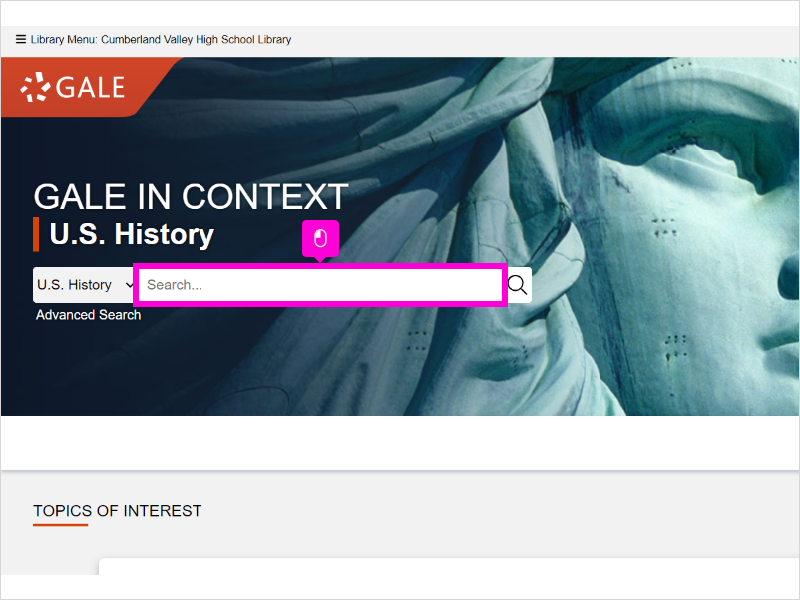
5. Type 1950s (or your assigned decade).
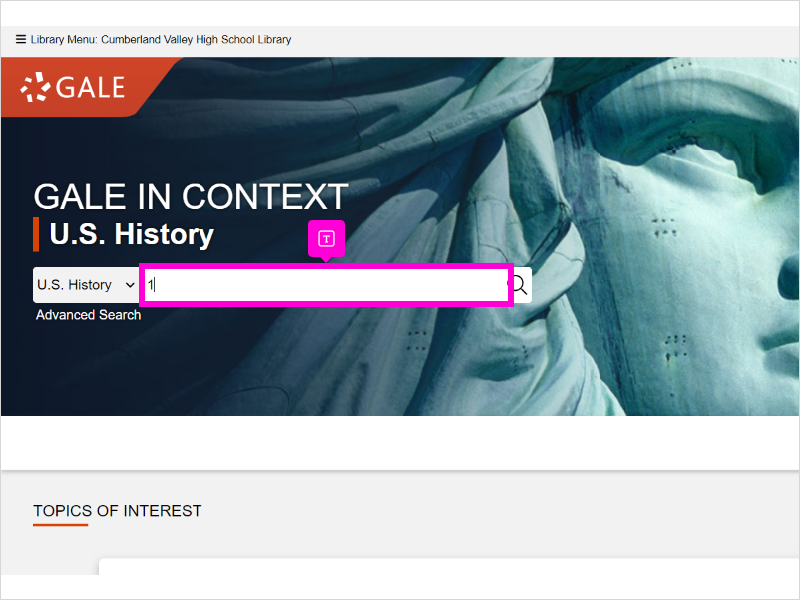
6. The database immediately starts to think with you. Select the highlighted entry for your decade.
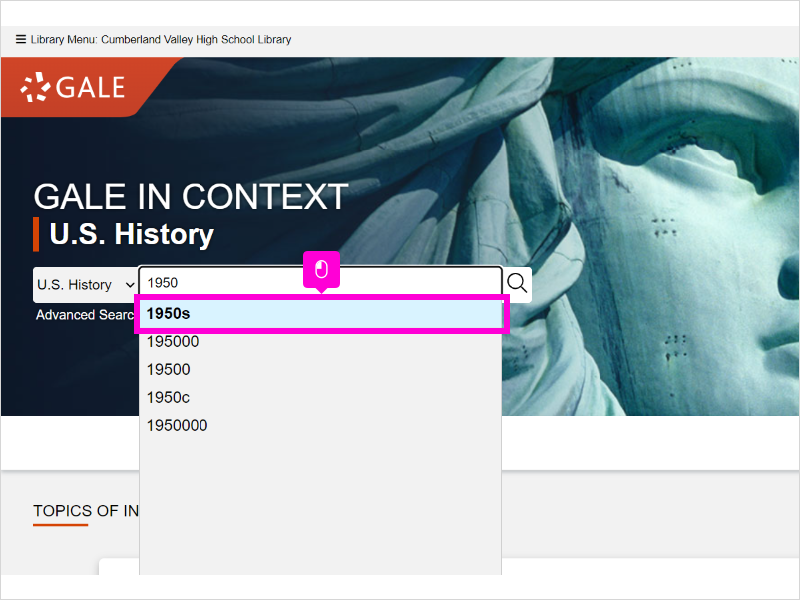
7. Each decade page begins with an "overview" article. This is a great place to get your bearings with what was happening during this span of time. Click "read more".
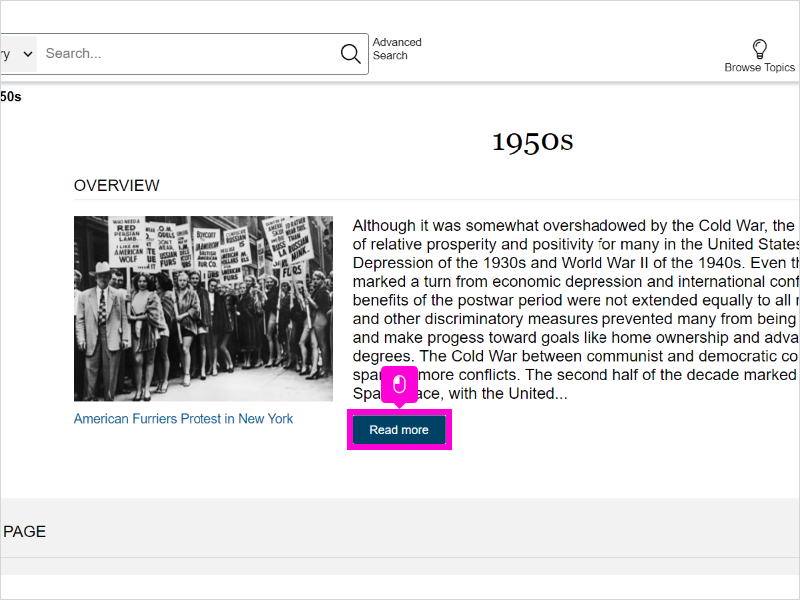
8. Read through the article to get a good foundation of information about your decade. Click "back" to return to your results.
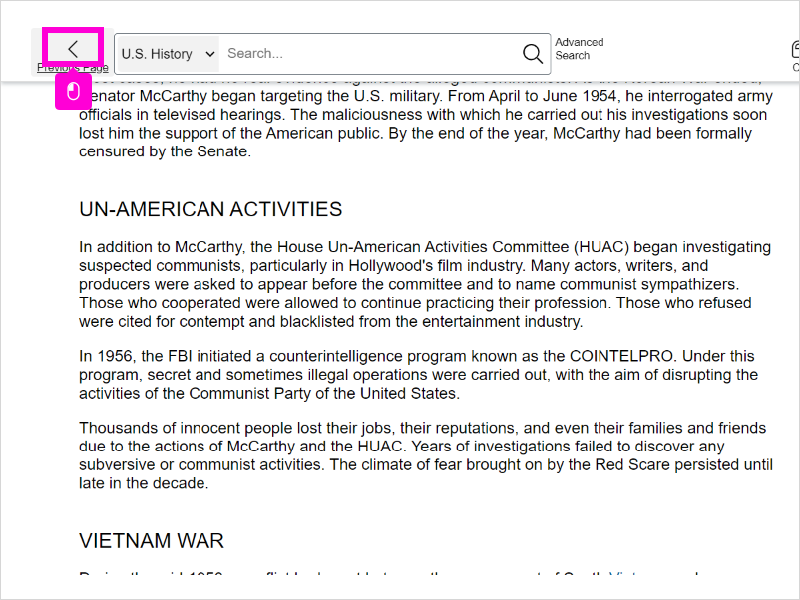
9. I highly recommend starting with the "Reference" articles included in your decades pages. These sources will cover many culture-related topics.
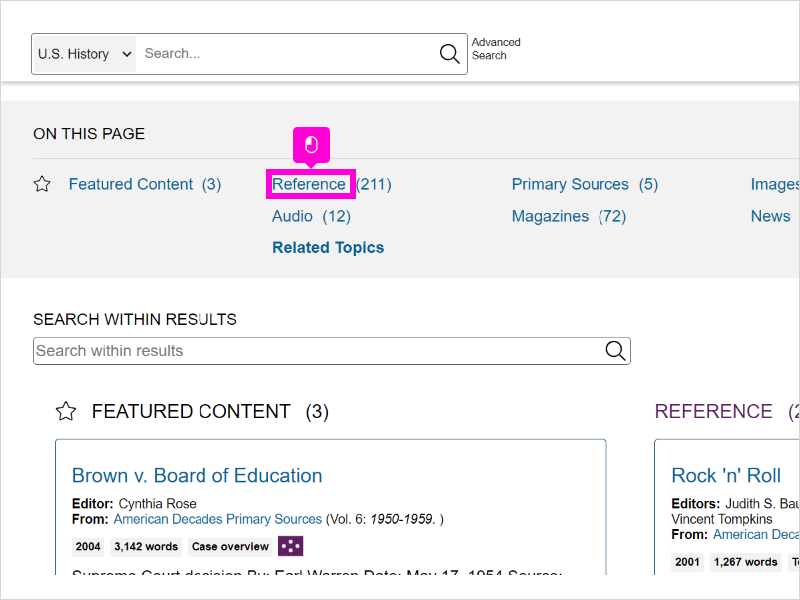
10. You'll likely see articles about specific events or trends as well as generalized articles like this one on lifestyles and social trends. To open an article, click the title.
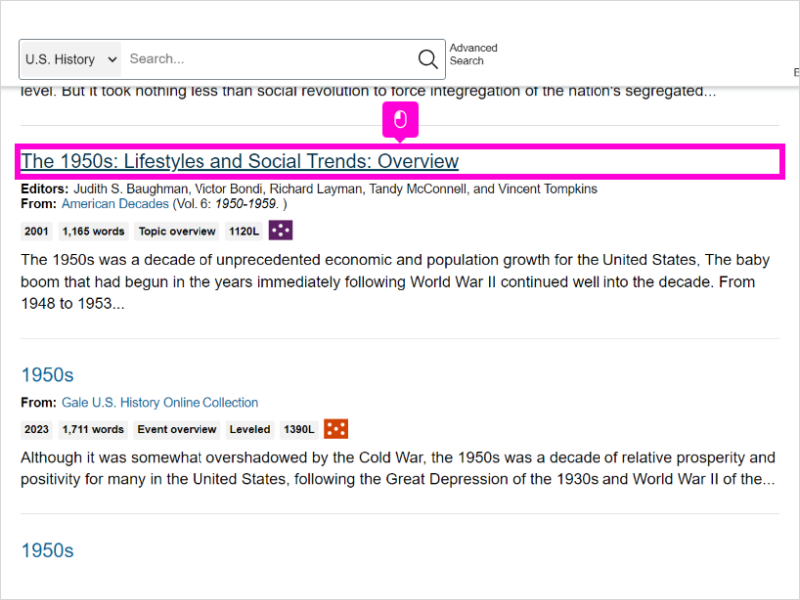
11. Once you find an article that's helpful, you can choose to download it directly to your Google Drive. Click the Google Icon and the whole article will be delivered into a "US History in Context" folder created automatically in your Drive.
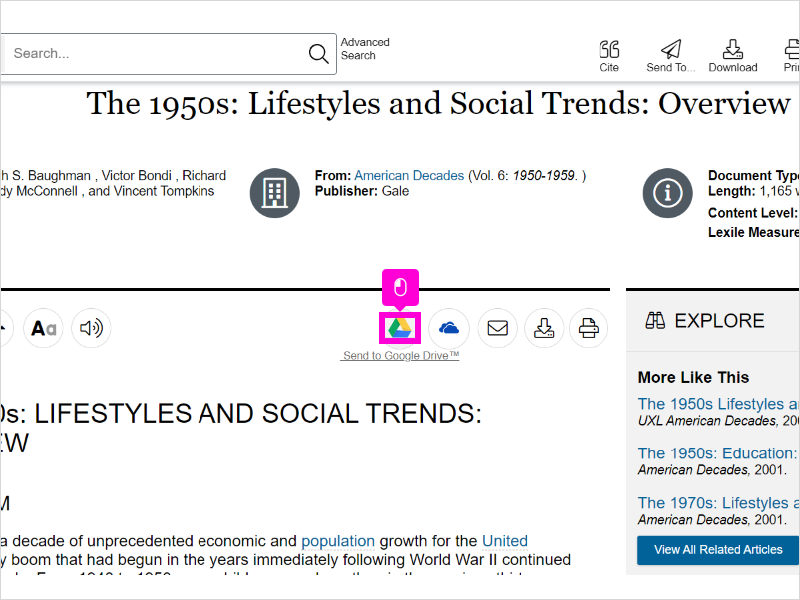
12. Click Ok
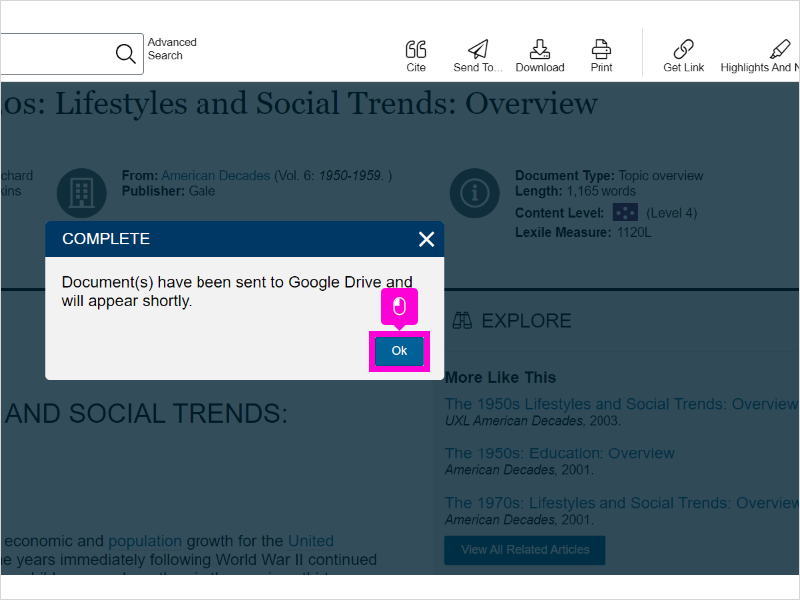
13. At the end of each article, you'll find a correctly-formatted MLA citation to use in your bibliography or works cited page. You can copy-and-paste, or export directly to NoodleTools, if you're used to using that program.
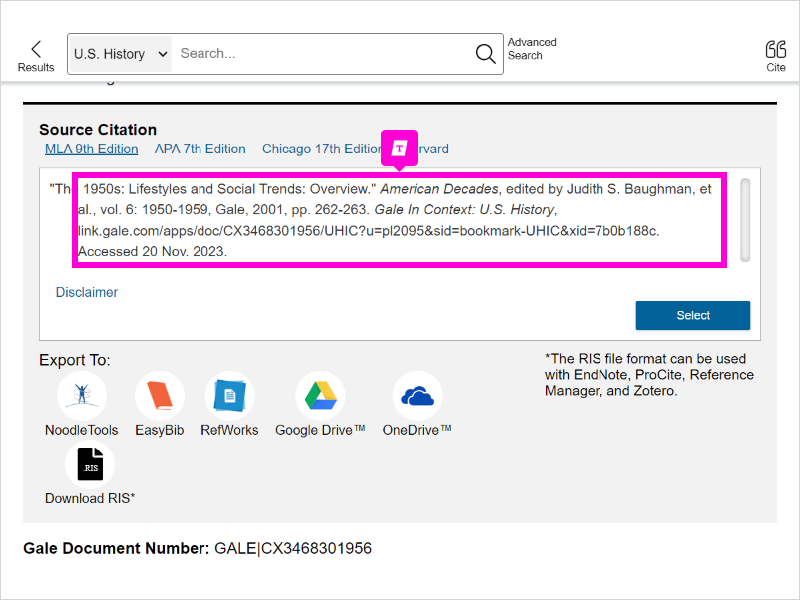
14. Citations also travel with the document if you download it to your Google Drive.
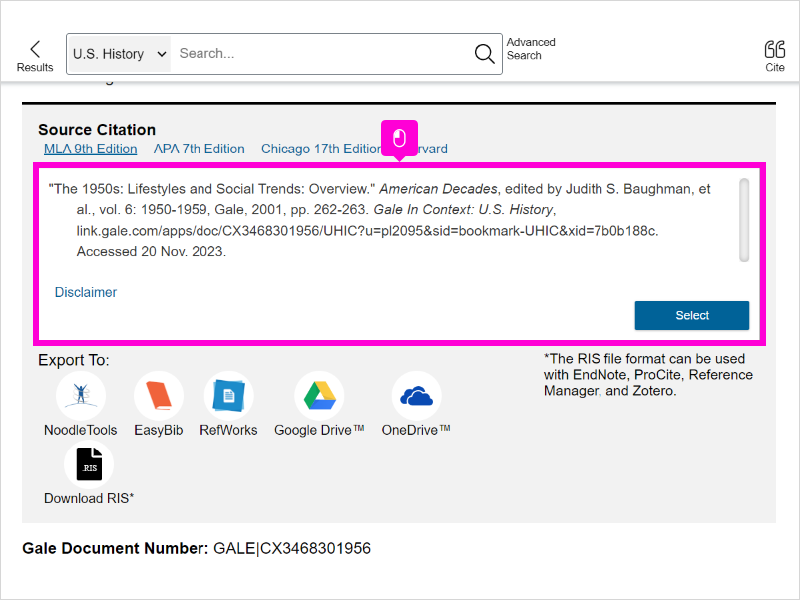
15. Scroll up and click Reference; You can also navigate easily to any other "breadcrumb" in your current search.

16. On any search results page (in this case, we've returned to all Reference articles), you can filter results to material that meets your information needs. Click Subjects to navigate to reference articles on specific sub-topics related to your decade.

17. For example, you could narrow the Reference results to just items that focus on Technological innovations in the 1950s.

18. On any page, you can easily conduct a new search OR return to a previous breadcrumb.
You've completed this tutorial. Click the "exit full screen" icon to return to the LibGuide.


